 Description
Description
The Filter button allows you to filter out the records you don’t want to display in the attribute table.
 Basic Steps
Basic Steps
- Open an attribute table. you can right click a vector dataset in the Workspace Manager and click Browse Attributes. Or double-click the pure attribute table dataset.
- Select one or more fields in the attribute table. To select multiple fields, you can continuously click the field name while holding down the Shift or Ctrl key.
- On the Attributes tab, in the Browse group, click Filter. The selected fields are marked with drop-down arrows at the heads of the fields.
- Click the drop-down arrow next to the field name of a marked field to display the filter dialog box, in which all values in the field are listed. You can check the box before a value to show the records with this value and uncheck to hide.
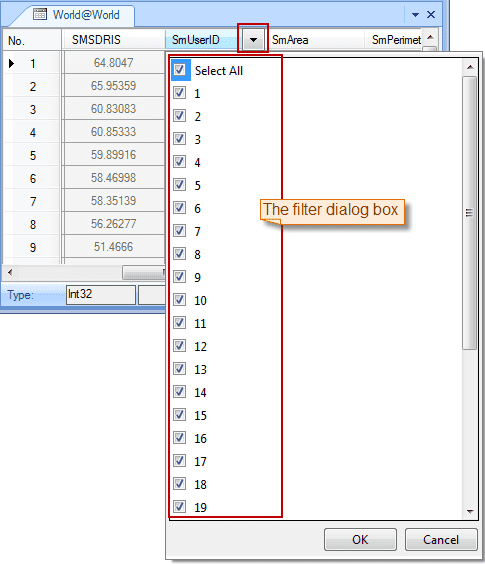
- Click OK to filter out the records with unchecked values. To remove the filter operation performed on a field, select it and click Filter again.
 Note
Note
- You can select multiple fields and click Filter to prepare all the selected fields for filtering.
- You cannot remove all filter operations at the same time. To remove the filter operations on a filed, select it and click Filter.
