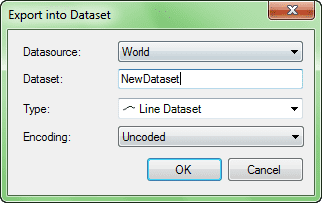Description
Description
Export the attribute information of a vector dataset into a new dataset of the same type or a tabular dataset in records. Besides, you are allowed to export a tabular dataset into a new tabular dataset.
 Basic Steps
Basic Steps
- Open an attribute table. you can right click a vector dataset in the Workspace Manager and click Browse Attributes.
- Select the records you want to export. A record is selected if a cell in the record is selected.
-
On the Attributes tab, in the Export group, click Dataset to display the Export into Dataset dialog box, as shown below.
- Fields information: Save the selected field value in the saved dataset.
- Datasource: The datasource to place the new dataset.
- Dataset: The name of the new dataset.
- Type: The type of the new dataset. For a vector dataset, you can choose to export into a dataset of its own type or a tabular dataset. For a tabular dataset, you can only choose to export into a tabular dataset.
- Encoding: The encoding type of the new dataset.
You can specify either the single-byte, double-byte, triple-byte or four byte encoding mode for the new dataset when exporting a non-point vector dataset.
- Click OK. The new dataset appears under the specified datasource in the Workspace Manager.
 Note
Note
- All records are exported if there are no records selected.
- You will be prompted to change the name if you input an invalid name for the new dataset.
- You can perform the Export operation for one attribute table, the one in the current attribute table window, at a time.