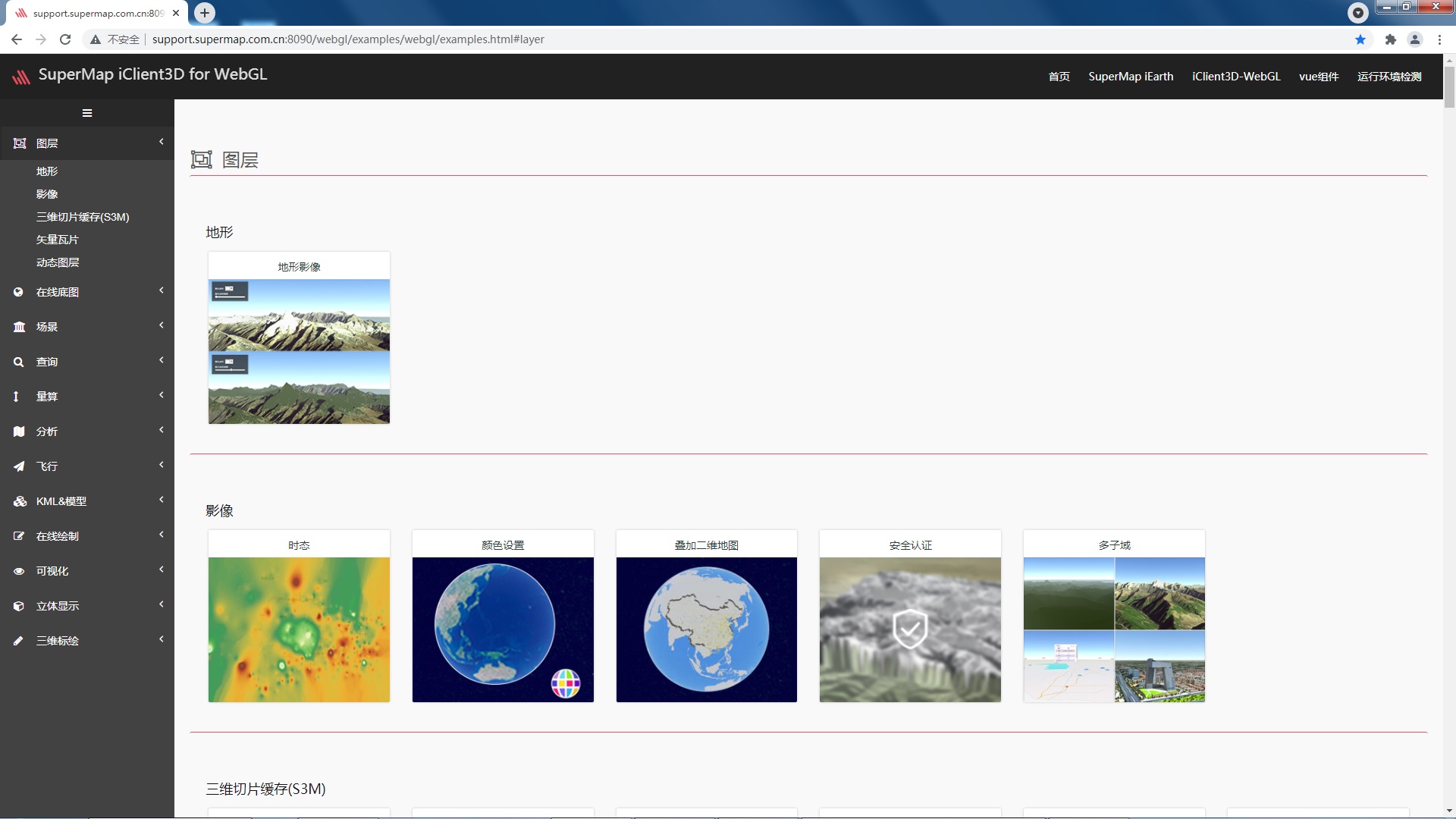Sample Local Publishing and Running Instructions in the Client3D for WebGL API Package
Open SuperMapOfficial website addresshttp://support.supermap.com.cn/
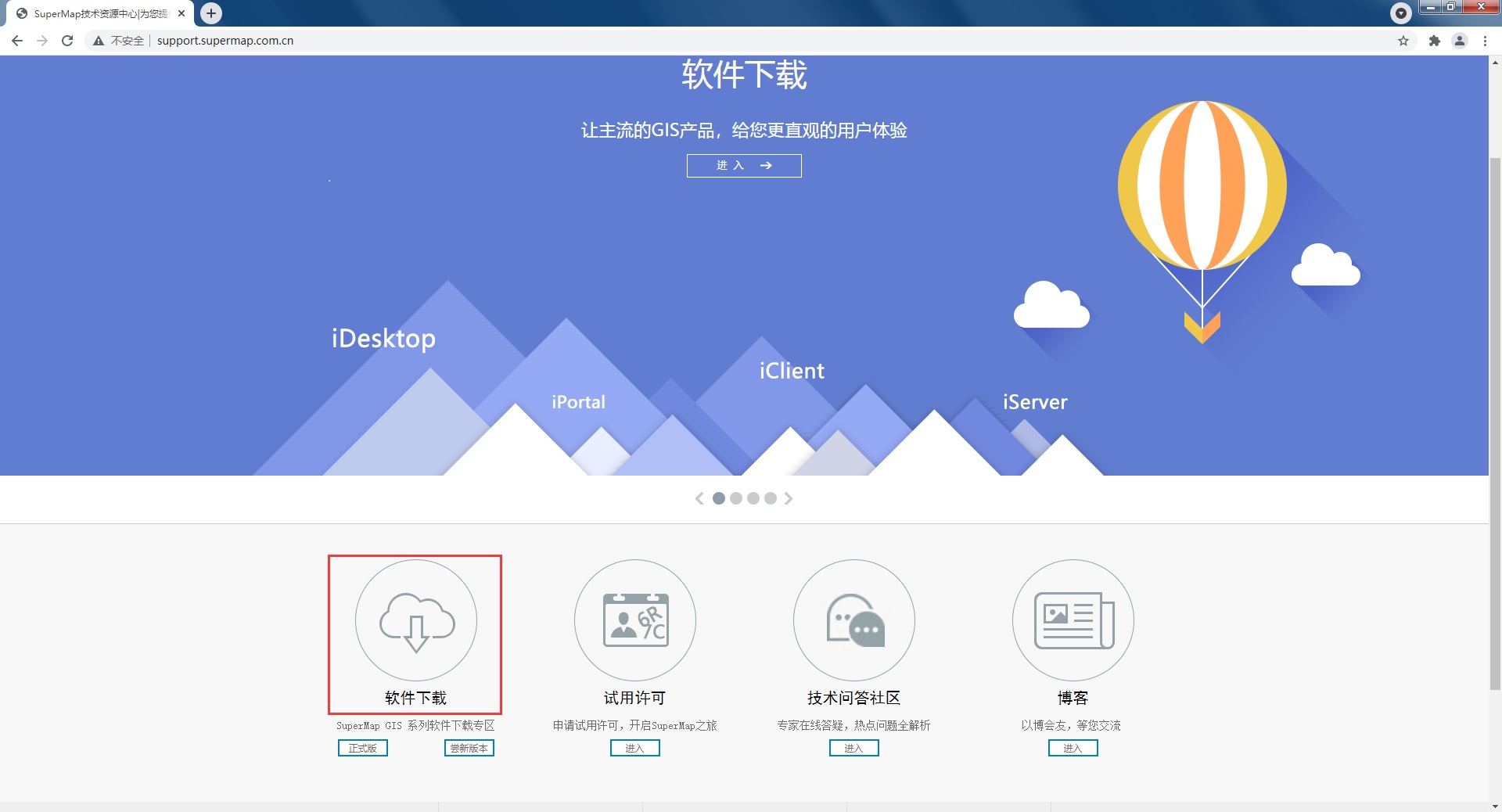
Click "Software Download" to open the software download interface:
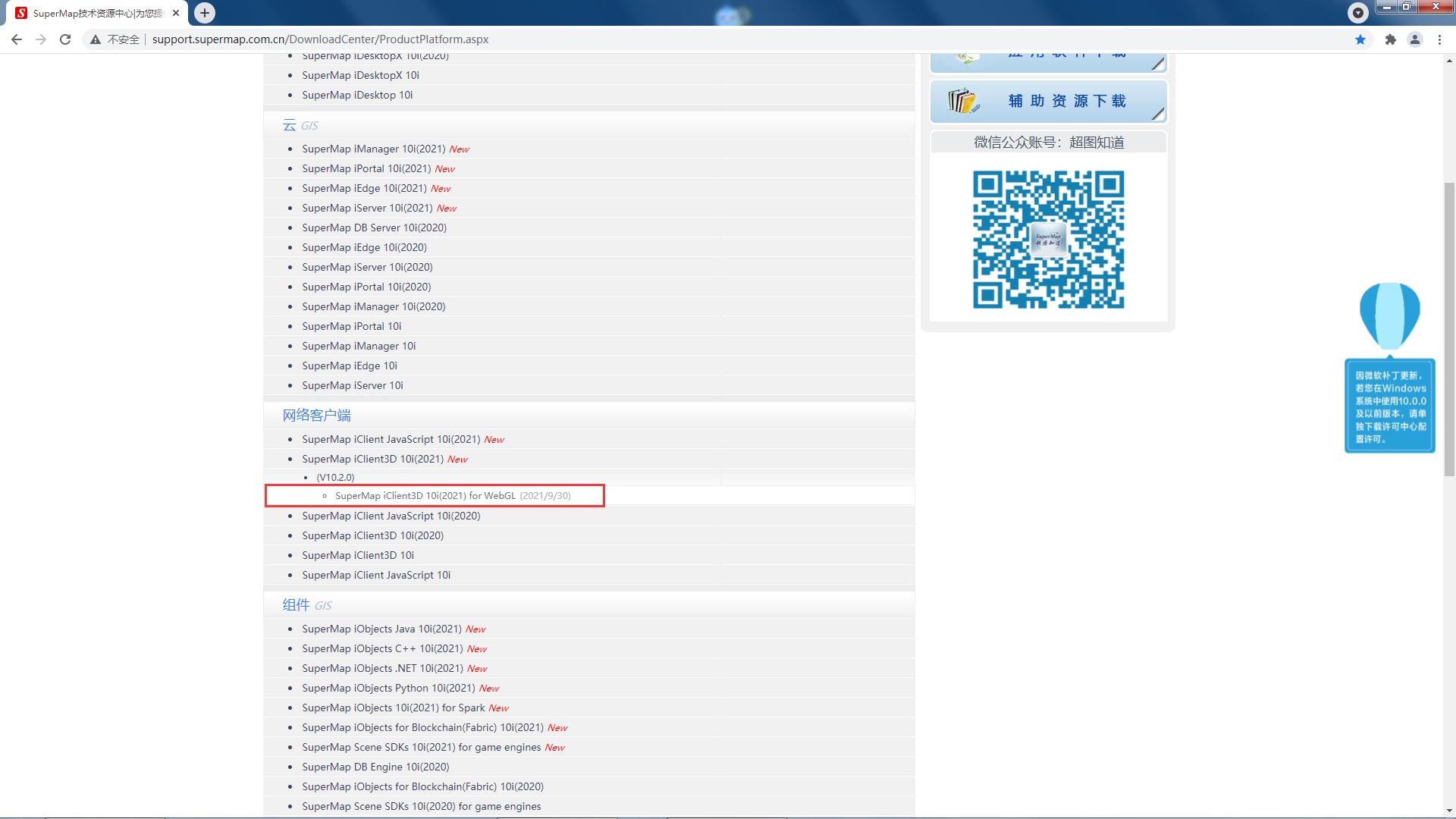
Click "Web Client"→“SuperMap iClient3D 10i(2021)” →“(V10.2.0)”→“SuperMap iClient3D 10i(2021) for WebGL”,open SuperMap iClient3D 10i(2021) for WebGLProduct download interface:
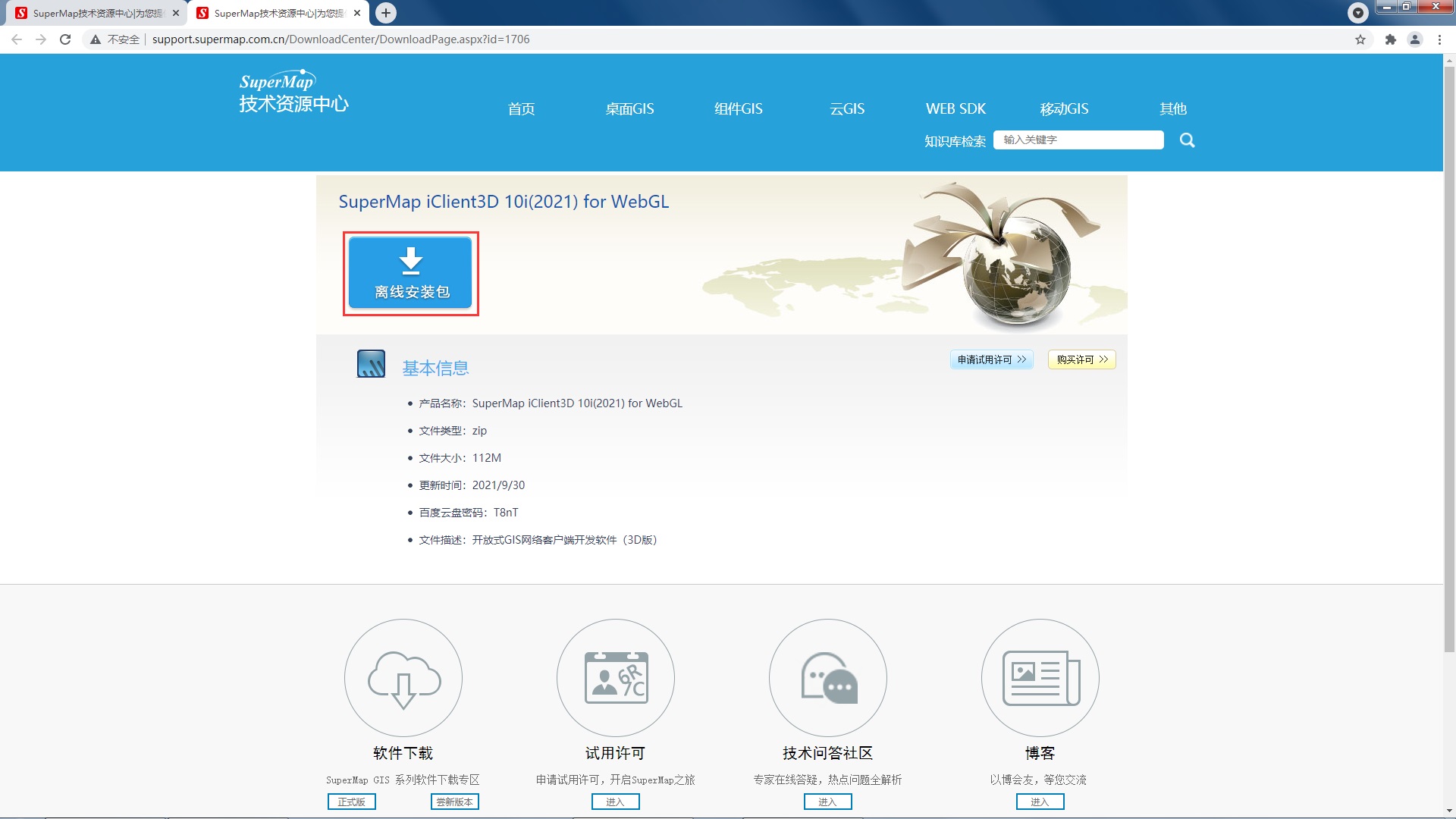
Move the mouse to "Offline installation package", select "Official website download" or "Baidu cloud disk download", and set SuperMap iClient3D 10i(2021) for WebGL product package to the local.
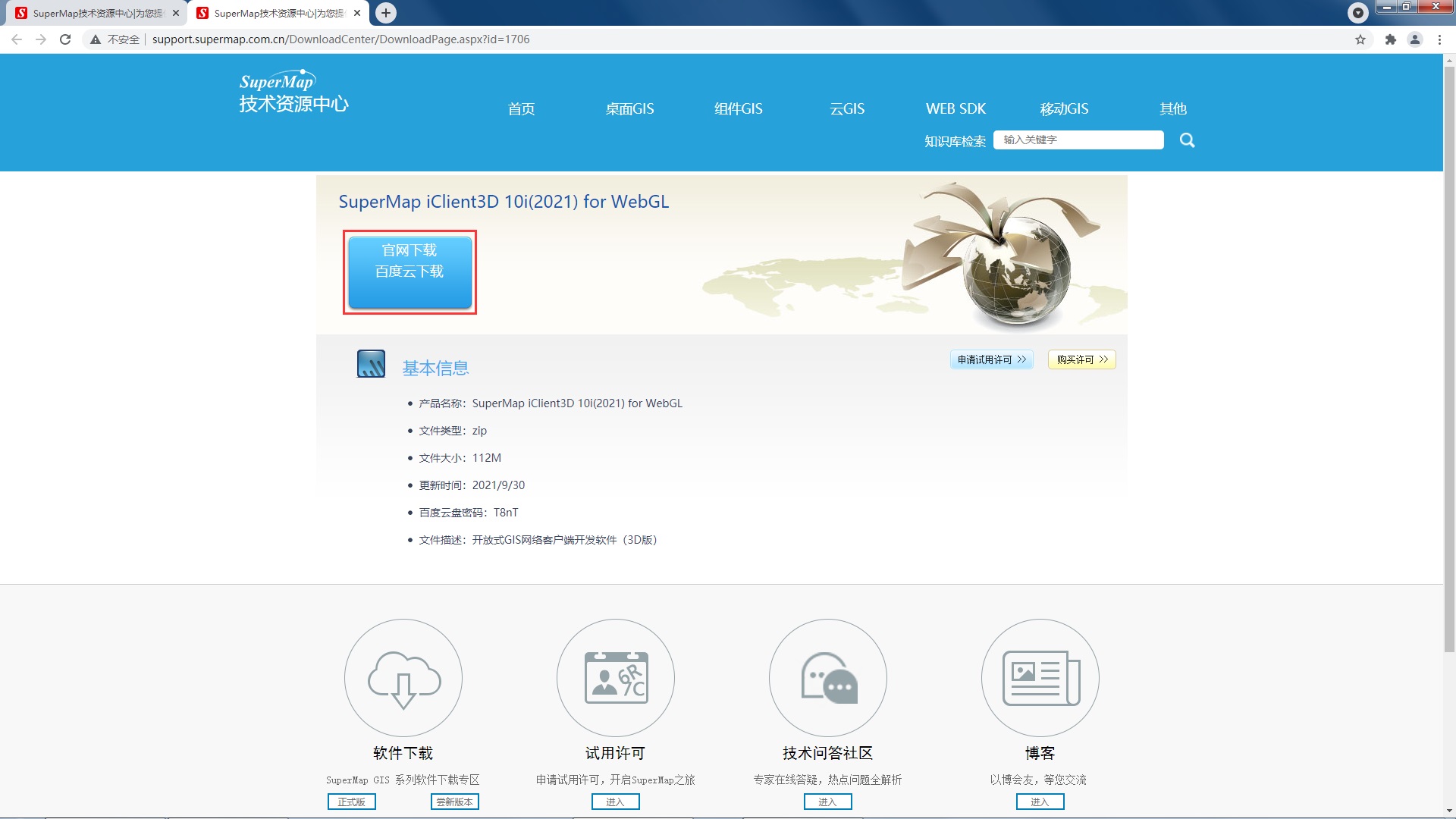
Official website downloadThe latestiServerProduct package, deploy and start
Refer to the previous step and open the software download interface on the official website,
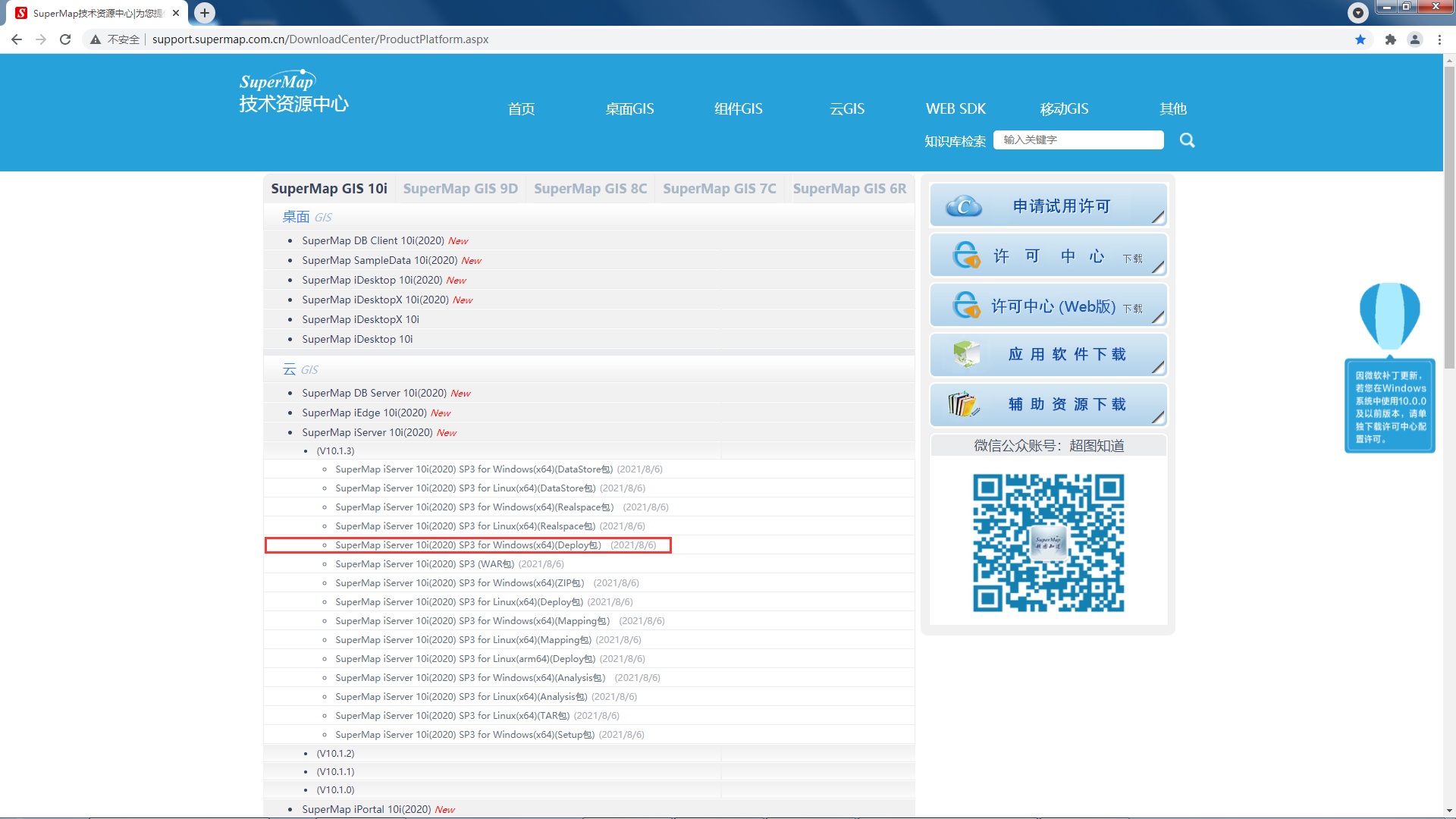
click "CloudGIS"→“SuperMap iServer 10i(2021)”→“(V10.2.0)”→“SuperMap iServer 10i(2021) for Windows(x64)(Deploy Package)”,open SuperMap iServer 10i(2021) for Windows(x64)(Deploy Package)Product download interface:
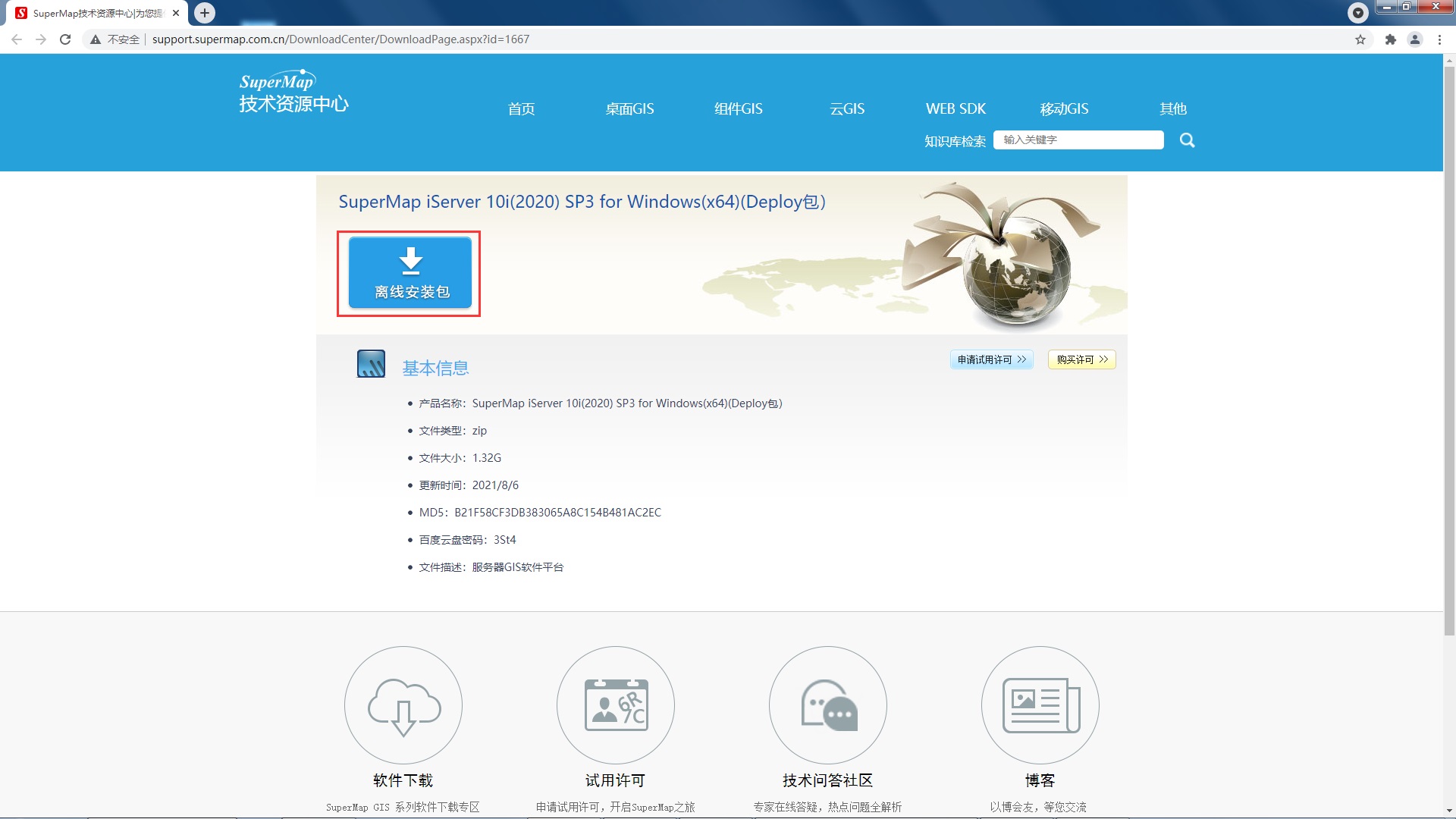
Move the mouse to "Offline installation package", select "Official website download" or "Baidu cloud disk download", and set SuperMap iServer 10i(2021) for Windows(x64)(Deploy Package)Download the product package to the local.
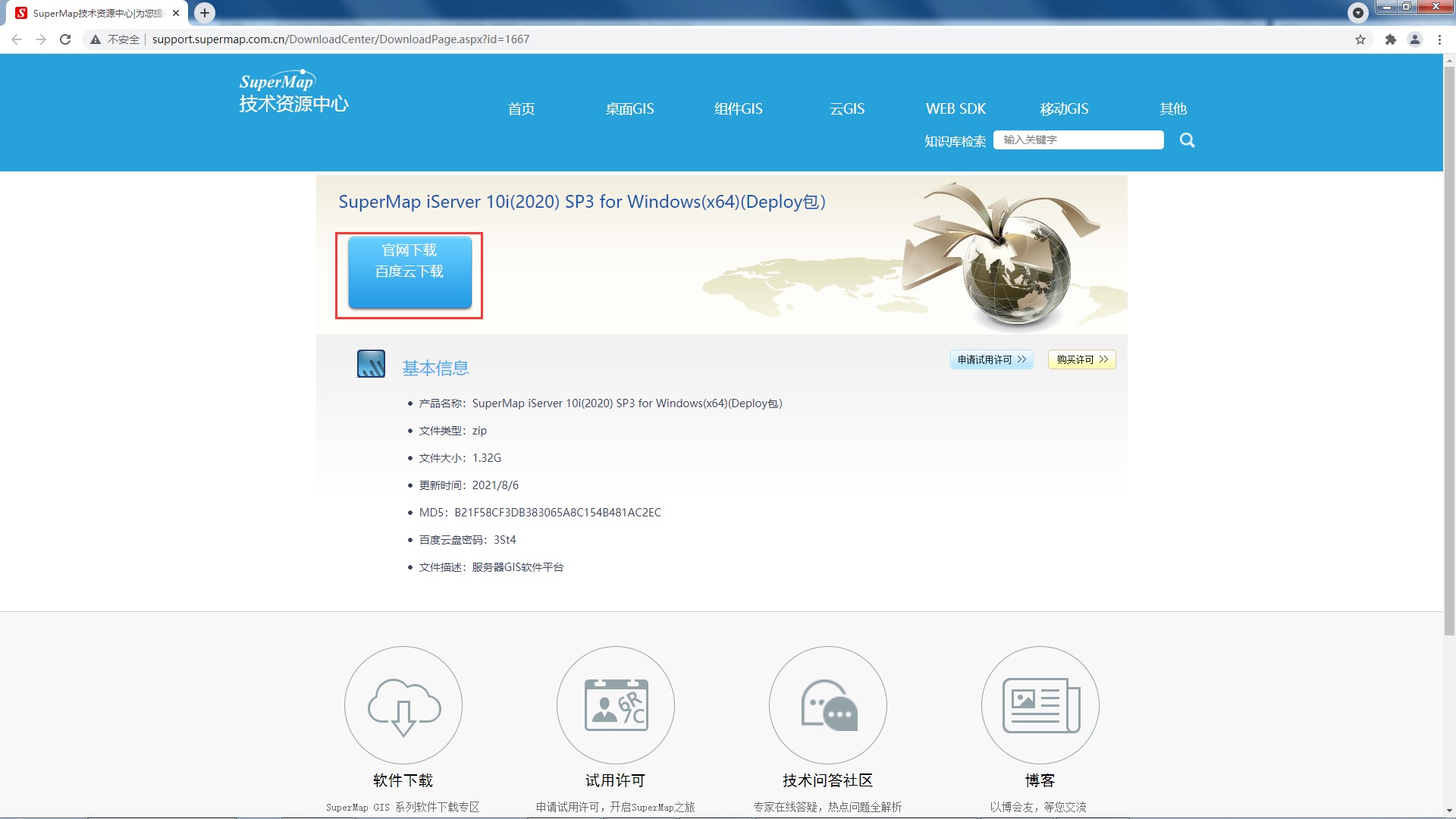
Take SuperMap iServer 10i(2021) for Windows(x64)(Deploy包)unzip the product package and place it in the specified path. This instruction put the unzipped product package under the path of E:\soft\:
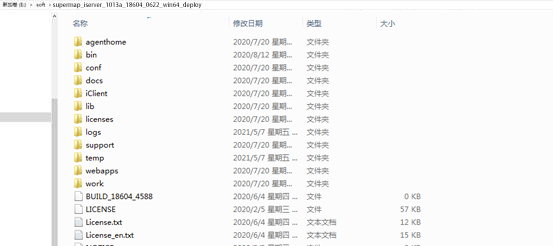
Open the "bin" folder, double-click startup.batStartiServer:
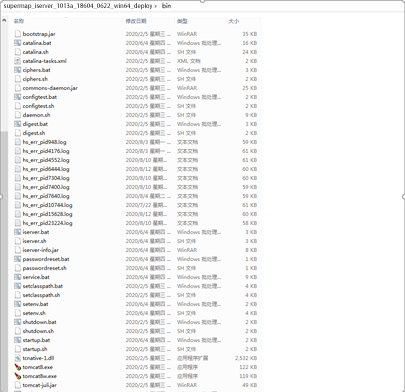
SuperMap iClient3D 10i(2021) for WebGLProduct Deployment
Unzip the SuperMap iClient3D 10i(2021) for WebGLProduct package and place it under the path E:\soft\supermap-iserver-10.2.0-win64-deploy\webapps.
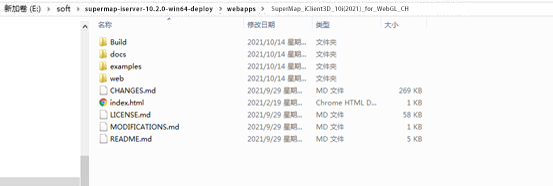
Open the examples file, the folder contains the html file, you can view the sample code.
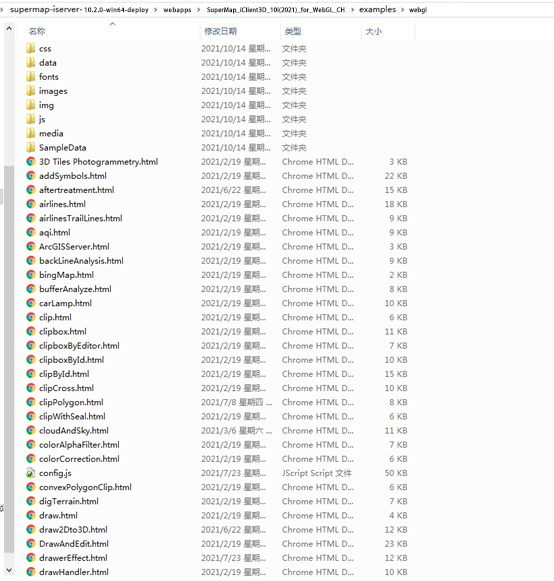
Run the Sample Code
Open the browser of Chrome, enter the address: http://support.supermap.com.cn:8090/webgl/examples/webgl/examples.html
You can directly open the main page of the demonstration program