Below is the Symbol Library window (Style Settings Window) with the line symbol library loaded.
- Select the Line Symbol:
Find the line symbol and highlight it.
- Set the Display Style:
You can preview the style of the marker symbol in the Preview area.
You can set the style for a selected line symbol before applying it to line objects.
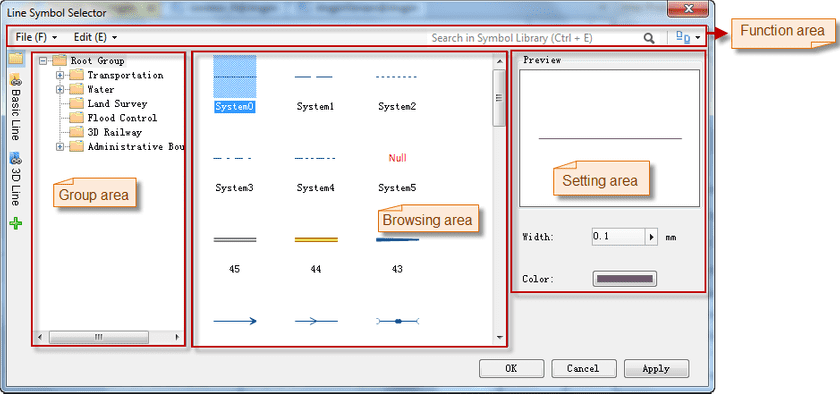
Figure: The Symbol Library window (Style Settings window)
- Width: You can specify the value by typing in the integerUpDown, or by moving the slide bar that appears when clicking the right arrow.
- Color: The color of the line symbol. To set the color for a line symbol, click the color button to display the color panel, then you can either click Pick to pick a color from your screen, directly select a color from the color panel, or click More Colors… for custom settings.
- When finished, click OK to apply the settings and close the Style Settings window.
 Notes
Notes
When the vector cache layer sets the layer style, it only supports to set the 3D symbols.