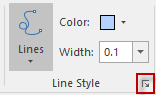Two ways are provided to set the style of line layer: Styles tab and Layer Style panel.
 Styles tab
Styles tab
The Line Style group under the Styles tab organizes functions for setting line styles for line objects in line layers and outlines of region objects in region layers. The Line group under the Styles tab is only available when the current layer is a line or region layer.
- Lines
With the Lines button, you can set the style for line objects in a line layer or outlines of region objects in a region layer.
- When you click either the Lines image or the arrow below Lines, the line symbol panel as shown below will be displayed for you to access line symbols provided in the line symbol library. The line symbols most recently used are listed on top.
- You can select a line symbol in the panel to apply it to the current point or region layer, or click More Symbols in the panel to display the Line Symbol Selector dialog box, in which you can set the properties before applying a line symbol to the current layer.
- Lines in the layer will be instantly rendered with selected line style.
- Line Width
With the Width box, you can specify the width for line objects in a line layer or outlines of region objects in a region layer.
- You can directly select a value from the dropdown list or directly type a value in the box, and then press Enter to apply the line width.
- The accuracy of the value is 0.1 mm.
- Some symbols are so special that they have fixed widths in certain fields. In SuperMap Deskpro .NET, most of these symbols are provided in raster formats and you are not permitted to modify their widths.
- Color
With the Color button, you can specify the display color of the line symbols.
- Click the arrow next to the Color button to display the color panel and click a color to apply it. After clicking OK, the color will be applied to lines in the current layer.
- Beside that, you can click Color Library in the color panel to display the Color dialog box for custom settings.
- Some symbols are so special that they have fixed colors in certain fields. In SuperMap Deskpro .NET, most of these symbols are provided in raster formats and you are not permitted to modify their colors.
- Group Dialog Box
You can change the line style in the group dialog box for line symbols to get favorable effects.
* About settings in the group dialog box, please refer to [Setting Line Styles] (LineSymStyle.htm). Layer Style
Layer Style
Double click your line layer in the Layer Manager to open the Layer Style where you can set line styles. The panel is the same with the “Line Symbol Library” in organization. For detail settings of style, please consult Line Symbol Style Settings.
Note : The settings are worked for all lines in your lines layer.