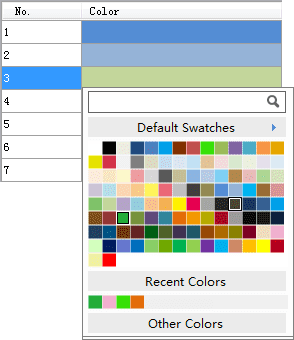Introduction
Introduction
Change and adjust existing color schemes.
 Basic Steps
Basic Steps
- In the Color Scheme Manager, select a color scheme and click the Edit button
 to display the Color Scheme Editor. Or, you can double click a color scheme to display the Color Scheme Editor.
to display the Color Scheme Editor. Or, you can double click a color scheme to display the Color Scheme Editor. - If you need to open other color scheme, in the Color Scheme manager, click the
 button. Select the color scheme you need.
button. Select the color scheme you need. - To add colors to the color scheme, use the Add Color button
 .
.
- To delete colors for the color scheme, use the Delete button
 .
. - To reverse the sequence of the colors, use the Reverse button
 .
. - Change the basic information of the color scheme.
- Modify the Change Style and Intervals.
- Save the modified color scheme file. To save the modified color scheme as another file, you need to specify another location.
- Click OK to finish.