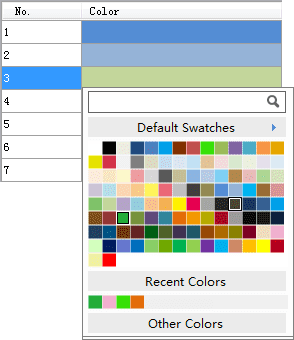Introduction
Introduction
Create new color schemes.
 Basic Steps
Basic Steps
- Enable Color Scheme Editor: Click the Add button
 in the Color Scheme Manager to display the Color Scheme Editor.
in the Color Scheme Manager to display the Color Scheme Editor. - Open Color Scheme Manager: Click the
 button, ans select the color scheme you need.
button, ans select the color scheme you need. - Add Color: Use the Add Color button
 to add colors. Two colors are required at least.
to add colors. Two colors are required at least.
- Edit Color: Use the Edit Color button
 to edit added colors.
to edit added colors. - Delete Color: Click the Delete Color button
 to remove colors that are not needed any more.
to remove colors that are not needed any more. - Adjust Colors: Click Up, Down, Top and Bottom buttons to change the sequence of the colors.
- Complete Basic Information: Enter the basic information of the color scheme, such as the author, name, description, etc.
- Change Style: Specify how colors are changed. Two options are provided: Random and Gradient.
In the gradient mode, color A will go smoothly to color B.
In the random mode, colors between color A and color B are randomly generated.
- Intervals: Specify the number of intermediate colors between the two neighboring key colors. The value ranges from 0 to 255. The default is 32. To make the color gradient goes more smoothly between colors, specify a bigger interval number.
- Save Color Scheme: Click the button to the right to specify where you want to place the scheme file (*.scs).
- Preview: The Preview area allows you to preview the color scheme effects.
- Finish Adding Color Scheme: Click OK to finish.