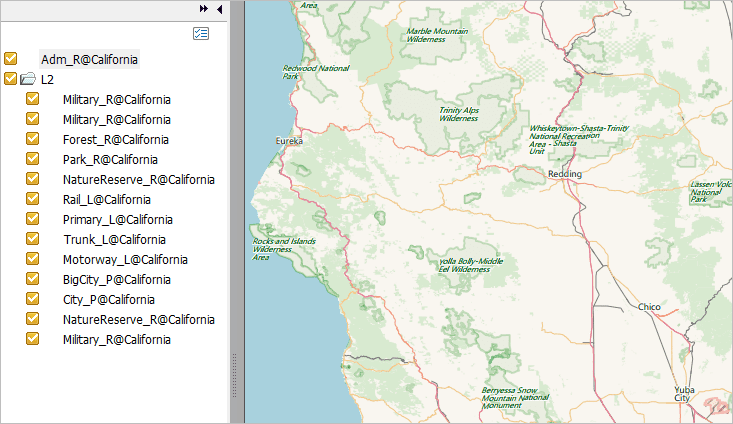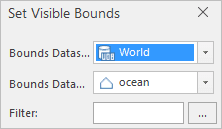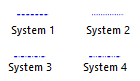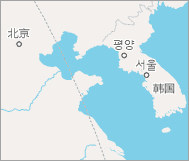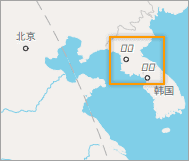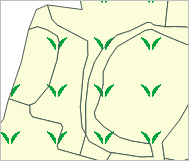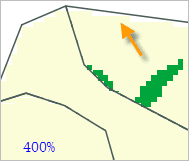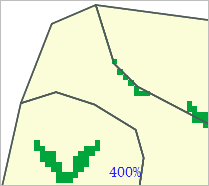Instructions
Instructions
Exporting map as a PDF is used widely. Advantages of the method include:
1. Maps exported as PDF files can be shared to any users easily
2. Maps exported as PDF files can be print in high quality
3. Solves the problem of exporting maps in big sizes.
Vector maps and image maps can be exported as PDF, and the result contents are almost the same as the original maps. The display effects of maps in iDesktop and PDF are shown below. At the ending of the article, all map effects that cannot be supported by PDF are listed for reference.
| Map /Layout | PDF File |
|---|---|
| Grid aggregation map | |
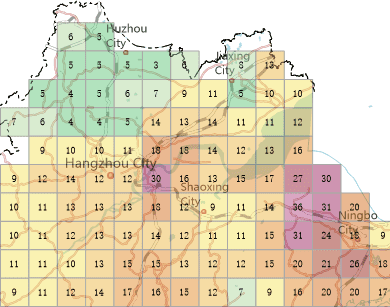
|
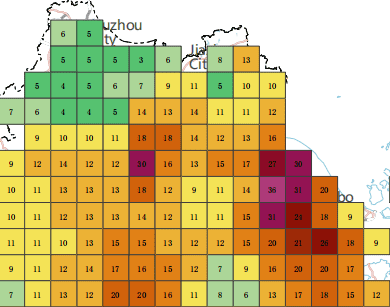
|
| Heat map | |
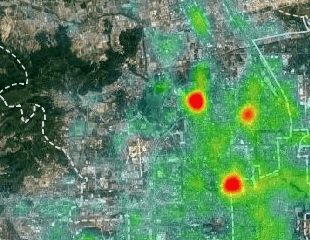
|
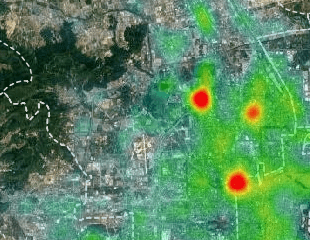
|
| Traffic line map | |
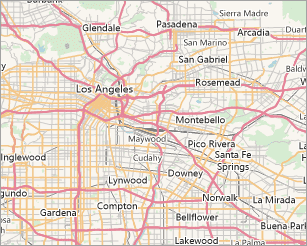
|
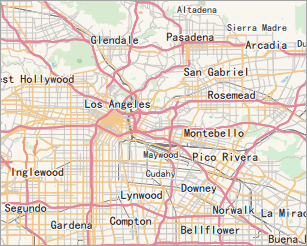
|
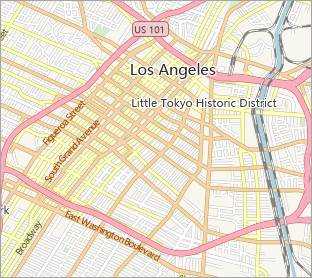
|
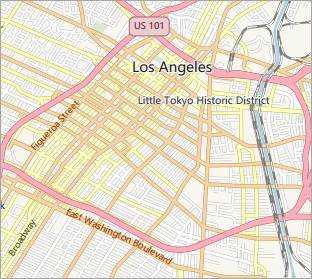
|
| Image map | |
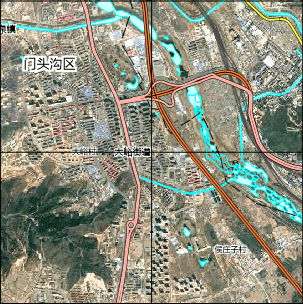
|
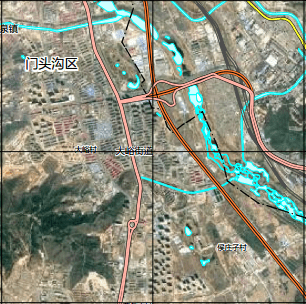
|
| Thematic map | |

|
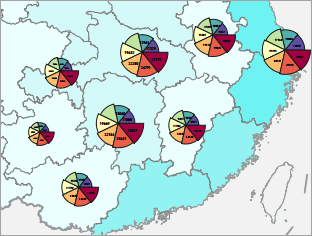
|
 Basic steps
Basic steps
- Make sure there are no objects selected in the map. Right click your mouse on the map window, and select “Export as PDF” to open the dialog box.
- Exporting Settings: Set the path, name, and resolution of the result file.
- Resolution : The resolution or DPI of result map. The more the value is, the more clear the map is, and so the processing time and the PDF size increase. 96 is by default.
- Transparent : Checking the checkbox to make the PDF background transparent.
- Visible Extent : The scope of output like the whole of map, or only the scope of the map being shown on the current window. The scale of PDF is the same as the scale of current map.
- Click “OK” to perform the operation.
 Output Result
Output Result
Layer Tree
PDF retains the layer tree structure, and the visibility of map can be turned on or off.
Since the drawing order of map is from bottom to top, however the drawing order of PDF is top to bottom, the PDF layer order is opposite as compare to maps.
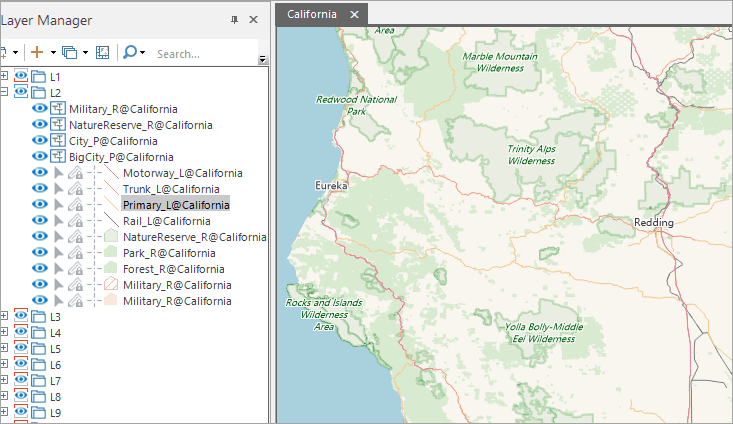
Figure: Map and map layer tree
Layer Visibility
Each check box can control the corresponding layer visiblity.
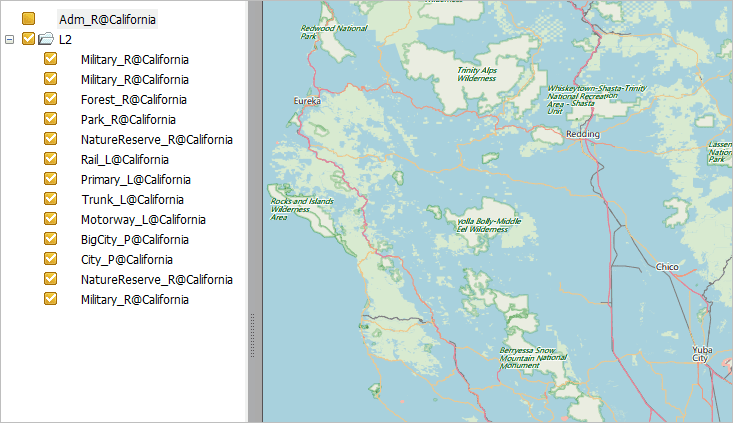
Figure: Controlling the layer visiblity
Edit Map
PDF retains the original vector graphics and text, hence, the edit features in PDF Editor also can be worked on some vector elements and text. But performing massive edit operations is not recommended.
 The supportive condition to PDF
The supportive condition to PDF
Almost all map contents can be exported to PDF correctly, and their display effects are the same.
Currently, the following display effects can not be exported to PDF.