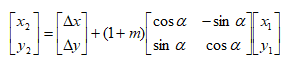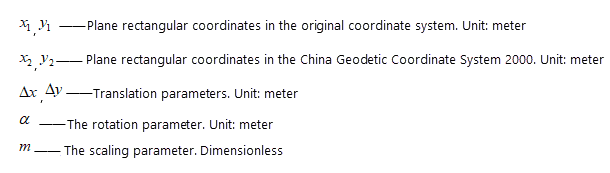Instructions
Instructions
Converts a coordinate system to another coordinate system by setting four parameters (x-offset, y-offset, rotation and scale factor) and the target coordinate system.
4-parameter transformation formula:
 Basic steps
Basic steps
- Select the dataset whose coordinate system will be converted, and click “Start” tab > “Data Processing” > “Projection Transformation” > “Four-parameters Transformation”.
- In the Input area, specify the datasource and dataset as your need.
- In the Source Coordinate System, detail information of coordinate system of the input is shown including coordinate name, unit, projection parameters.
-
All required settings for converting an coordinate system to another coordinate system:
- Enter the values of the four parameters (X Offset, Y Offset, Rotation, Scale Factor(entering coefficient K, and then m=k/1000000)) in the “Four-parameter Settings” area.
- Check the “Result Save As” to save the result into another dataset.
-
In the Target Coordinate System area, four ways are provided to set the target coordinate system.
- From Datasource : Choose a datasource from the drop-down list and then the coordinate system of selected datasource will be adopted as the target coordinate system.
- From Dataset : Choose a dataset from the drop-down list and then the coordinate system of selected dataset will be adopted as the target coordinate system.
- Projection Settings : Click the “Settings” button to open the “Coordinate System Settings” dialog box where you can select a coordinate system as the target coordinate system. For detail operations, please refer to Projection Settings.
- Import Projection File : Import a projection information file which can be a .shp, *.prj, *.mif,.tab, *.tif, *.img, *.sit, or *.xml file.
- Coordinate Information : The detail parameter information of target coordinate system is shown on this area.
- Click “Convert” to perform the operation. The conversion result can be viewed on the “Output Window”.